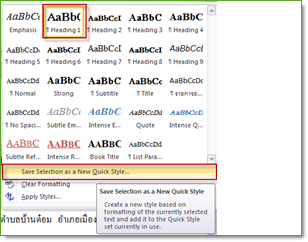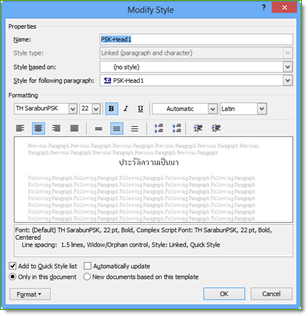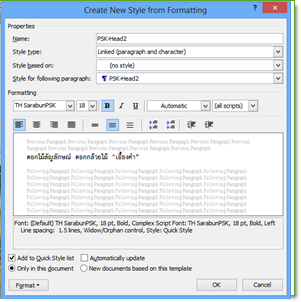|
|
| Line 2: |
Line 2: |
| | <table width="100%" border="0" bgcolor="#f6f6f6" cellspacing="0" cellpadding="0"> | | <table width="100%" border="0" bgcolor="#f6f6f6" cellspacing="0" cellpadding="0"> |
| | <tr align="left" valign="bottom"> | | <tr align="left" valign="bottom"> |
| − | <th colspan="2"><strong><span style="font-size: 125%; color: blue;">[[ File:ict-word-icon.png|border|35px ]] เรียนรู้และแชร์การใช้งาน Google Form</span> > <font color="magenta">เริ่มต้นสร้างแบบประเมินออนไลน์</font></strong><br /><br /></th> | + | <th colspan="2"><strong><span style="font-size: 125%; color: blue;">[[ File:ict-word-icon.png|border|35px ]] เรียนรู้และแชร์การใช้งาน Google Form</span> <font color="magenta">เริ่มต้นสร้างแบบประเมินออนไลน์</font></strong><br /><br /></th> |
| | </tr> | | </tr> |
| | | | |
| Line 66: |
Line 66: |
| | | | |
| | <tr valign="top" align="center"> | | <tr valign="top" align="center"> |
| − | <td colspan="2"><br /><hr />[[ File:home-icon.png|35px|border|center|กลับสู่หน้าหลัก Word|link=ICT-Word ]] <font color="blue"><b>กลับสู่หน้าหลัก "การเรียนรู้และแชร์การใช้งานโปรแกรม Word"</b></font></td> | + | <td colspan="2"><br /><hr />[[ File:home-icon.png|35px|border|center|กลับสู่หน้าหลัก Google Form|link=ICT-GForm ]] <font color="blue"><b>กลับสู่หน้าหลัก "การเรียนรู้และแชร์การใช้งาน Google Form"</b></font></td> |
| | </tr> | | </tr> |
| | </table> | | </table> |
| Line 73: |
Line 73: |
| | สร้างโดย: [[User:Suttinee.m|Suttinee.m]] ([[User talk:Suttinee.m|talk]]) 09:07, 5 January 2017 (UTC) | | สร้างโดย: [[User:Suttinee.m|Suttinee.m]] ([[User talk:Suttinee.m|talk]]) 09:07, 5 January 2017 (UTC) |
| | | | |
| − | [[ Category:ICT ]] [[ Program::GForm ]] [[ Topic::startup ]] | + | [[ Category:ICT ]] [[ Program::GForm ]] [[ Topic::create ]] |
Revision as of 08:36, 5 January 2017
 เรียนรู้และแชร์การใช้งาน Google Form เริ่มต้นสร้างแบบประเมินออนไลน์ เรียนรู้และแชร์การใช้งาน Google Form เริ่มต้นสร้างแบบประเมินออนไลน์
|
|
1.รูปแบบตัวหนังสือแบบหัวข้อใหญ่ (Heading 1)
• วางเคอร์เซอร์ด้านหน้าคำว่า “ประวัติความเป็นมา”
• คลิกแท็บ Home ในส่วน Style คลิกเลือก “Heading 1”
• คลิกที่ปุ่ม more ของ Font Styles แล้วเลื่อนเลือกรายการ “Save Selection as a New Quick Style…”
|
|
• ตั้งชื่อเป็น PSK-Head1 และคลิกปุ่ม Modify
• กำหนดค่าอื่น เช่น
¤ Lation: (all scripts)
¤ Style based on: (no style)
¤ Formatting: TH Sarabun PSK ขนาด 22pt ตัวหนา
¤ จัดตำแหน่งกึ่งกลาง และระยะห่างบรรทัด เป็น 1.5 lines
¤ กดปุ่ม OK
• กำหนดให้ตัวหนังสือของข้อความในเอกสาร ดังต่อไปนี้ ให้ใช้รูปแบบเป็น PSK-Head1 โดยการคลิกเลือกข้อความและคลิกแท็บ Home แล้วคลิกปุ่ม และเลือก PSK-Head1
¤ ประวัติความเป็นมา ¤ หลักสูตรที่เปิดสอน
¤ คำขวัญ ¤ เพลงมาร์ชนักเรียนพยาบาล
¤ ดอกไม้สัญลักษณ์ “ดอกเอื้องคำ”
|
|
2. รูปแบบตัวหนังสือแบบหัวข้อรอง (Heading 2)
• วางเคอร์เซอร์หน้าคำว่า “สถานที่ตั้ง”
• คลิกแท็บ Home ในส่วน Style คลิกเลือก “Heading 2”
• คลิกที่ปุ่ม more ของ Font Styles แล้วเลื่อนเลือกรายการ “Save Selection as a New Quick Style…”
• ตั้งชื่อเป็น PSK-Head2 และคลิกปุ่ม Modify
• กำหนดค่าอื่น เช่น
¤ Lation: (all scripts)
¤ Style based on: (no style)
¤ Formatting: TH Sarabun PSK ขนาด 18pt ตัวหนา
¤ จัดตำแหน่งชิดซ้าย และระยะห่างบรรทัด เป็น 1.5 lines
¤ กดปุ่ม OK
• กำหนดให้ตัวหนังสือของข้อความในเอกสาร ดังต่อไปนี้ ให้ใช้รูปแบบเป็น PSK-Head2 โดยการคลิกเลือกข้อความและคลิกแท็บ Home แล้วคลิกปุ่ม more ของ Font Style และเลือก PSK-Head2
¤ สถานที่ตั้ง
¤ แนวคิดของหลักสูตร
|
|
3. รูปแบบตัวหนังสือแบบปกติ
• วางเคอร์เซอร์หน้าข้อความ “วิทยาลัยพยาบาลบรมราชชนนี พะเยา”
• ทำซ้ำเหมือนข้อ 1 และ 2 ในการสร้างรูปแบบตัวหนังสือ โดยคลิก Style เป็น Normal สำหรับข้อความปกติในเอกสาร โดยตั้งชื่อเป็น PSK-Normal
• กำหนดค่าอื่น เช่น
¤ Lation: (all scripts)
¤ Style based on: (no style)
¤ Formatting: TH Sarabun PSK ขนาด 14pt
¤ จัดตำแหน่งแบบ Justify
¤ กดปุ่ม OK
• กำหนดให้ตัวหนังสืออื่นที่เป็นข้อความปกติในเอกสาร ดังต่อไปนี้ ให้ใช้รูปแบบเป็น PSK-Normal โดยการคลิกเลือกข้อความ และคลิกแท็บ Home แล้วคลิกปุ่มmore ของ Font Style และเลือก PSK-Normal
|
กลับสู่หน้าหลัก "การเรียนรู้และแชร์การใช้งาน Google Form" |
สร้างโดย: Suttinee.m (talk) 09:07, 5 January 2017 (UTC) Program::GForm Topic::create