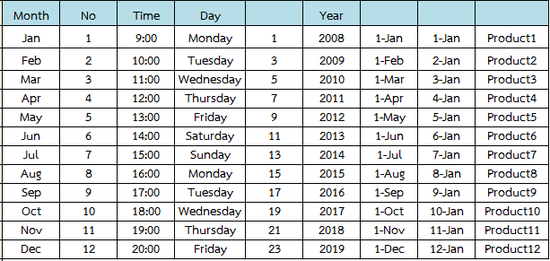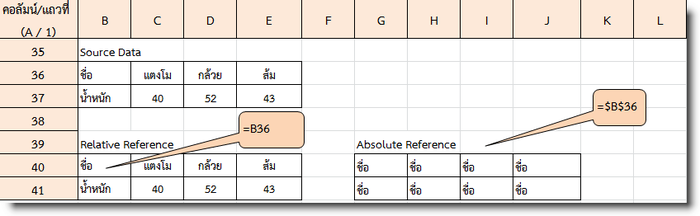Difference between revisions of "Excel-reference"
From learnnshare
Suttinee.m (Talk | contribs) (Created page with "<!------------เรียนรู้และแชร์การใช้งานโปรแกรม Excel---------------------> <table width="100%" border="0" bgcolor=...") |
Suttinee.m (Talk | contribs) |
||
| (One intermediate revision by the same user not shown) | |||
| Line 2: | Line 2: | ||
<table width="100%" border="0" bgcolor="#f6f6f6" cellspacing="0" cellpadding="0"> | <table width="100%" border="0" bgcolor="#f6f6f6" cellspacing="0" cellpadding="0"> | ||
<tr align="left" valign="bottom"> | <tr align="left" valign="bottom"> | ||
| − | <th><strong><span style="font-size: 125%; color: blue;">[[ File:ict-excel-icon.png|border|35px ]] เรียนรู้และแชร์การใช้งานโปรแกรม Excel</span> > <font color="magenta">การป้อนข้อมูลและการอ้างอิงข้อมูล</font></strong>< | + | <th bgcolor="#cce4fb"><strong><span style="font-size: 125%; color: blue;">[[ File:ict-excel-icon.png|border|35px ]] เรียนรู้และแชร์การใช้งานโปรแกรม Excel</span> > <font color="magenta">การป้อนข้อมูลและการอ้างอิงข้อมูล</font></strong><hr /></th> |
</tr> | </tr> | ||
| Line 16: | Line 16: | ||
• คลิกเมาส์ที่เซลล์ แล้วกดปุ่ม Delete หรือคลิกเมาส์ขวา เลือกรายการ Clear Contents | • คลิกเมาส์ที่เซลล์ แล้วกดปุ่ม Delete หรือคลิกเมาส์ขวา เลือกรายการ Clear Contents | ||
5. การเติมข้อมูลโดยอัตโนมัติ (Auto Fill) | 5. การเติมข้อมูลโดยอัตโนมัติ (Auto Fill) | ||
| − | [[ File:excel- | + | [[ File:excel-autofill.png|center|550px]] |
</td> | </td> | ||
</tr> | </tr> | ||
<tr valign="top" align="center"> | <tr valign="top" align="center"> | ||
| − | <td align="left | + | <td align="left"> |
6. การอ้างอิงข้อมูล (Reference) | 6. การอ้างอิงข้อมูล (Reference) | ||
• เซลล์ อ้างอิงตามชื่อคอลัมน์ และเลขที่แถว เช่น B36 | • เซลล์ อ้างอิงตามชื่อคอลัมน์ และเลขที่แถว เช่น B36 | ||
| − | • ช่วงข้อมูล อ้างอิงตามเซลล์ตั้งต้น เครื่องหมาย : และเซลล์สุดท้าย และเลขที่แถว เช่น C37:E37 | + | • ช่วงข้อมูล อ้างอิงตามเซลล์ตั้งต้น เครื่องหมาย : และเซลล์สุดท้าย และเลขที่แถว เช่น C37:E37 |
| + | [[ File:excel-reference.png|center|700px]] | ||
</td> | </td> | ||
</tr> | </tr> | ||
| Line 36: | Line 37: | ||
สร้างโดย: [[User:Suttinee.m|Suttinee.m]] ([[User talk:Suttinee.m|talk]]) 09:07, 5 January 2016 (UTC) | สร้างโดย: [[User:Suttinee.m|Suttinee.m]] ([[User talk:Suttinee.m|talk]]) 09:07, 5 January 2016 (UTC) | ||
| − | [[ Category:ICT ]] [[ Program::Excel ]] [[ Topic:: | + | [[ Category:ICT ]] [[ Program::Excel ]] [[ Topic::reference ]] |
Latest revision as of 08:00, 4 February 2016
สร้างโดย: Suttinee.m (talk) 09:07, 5 January 2016 (UTC) Program::Excel Topic::reference