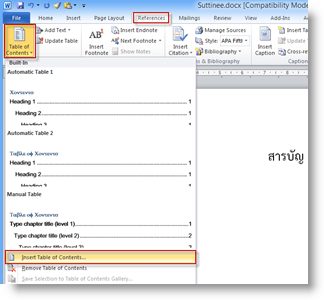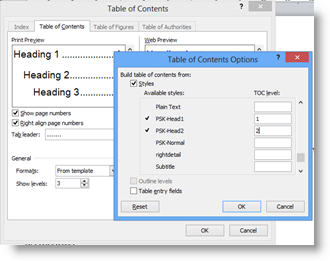Difference between revisions of "Word-toc"
From learnnshare
Suttinee.m (Talk | contribs) (Created page with "<!------------เรียนรู้และแชร์การใช้งานโปรแกรม Word---------------------> <table width="100%" border="0" bgcolor="...") |
Suttinee.m (Talk | contribs) m (Suttinee.m moved page ICT-Word-toc to Word-toc) |
||
| (One intermediate revision by the same user not shown) | |||
| Line 17: | Line 17: | ||
<tr valign="top" align="center"> | <tr valign="top" align="center"> | ||
<td>[[ File:word-toc2.png||center]]</td> | <td>[[ File:word-toc2.png||center]]</td> | ||
| − | <td align="left"> | + | <td align="left"><font color="blue"><b>หน้าจอ Table of Contents จะปรากฏขึ้นมาบนหน้าจอ</b></font> |
| − | + | ||
• คลิกที่ปุ่ม Options… | • คลิกที่ปุ่ม Options… | ||
• เลื่อนรายการและลบตัวเลข 1 ในหัวข้อ Heading 1 | • เลื่อนรายการและลบตัวเลข 1 ในหัวข้อ Heading 1 | ||
Latest revision as of 03:35, 2 February 2016
สร้างโดย: Suttinee.m (talk) 09:07, 5 January 2016 (UTC) Program::Word Topic::toc